Introduction:
WhatsApp has introduced Channels to keep users updated with the latest news, trends, and community activities. However, not everyone likes seeing Channels on their updates tab.
If you’re wondering how to hide channels in WhatsApp, whether on Android, iPhone (iOS), or Desktop PC, this complete guide will help you.
.png) |
| 3 Ways to Hide WhatsApp Channels on Android, iPhone & PC (Easy Guide 2025) |
Let's dive into 3 simple ways to hide WhatsApp Channels!
1. How to Hide Channels in WhatsApp on Android
If you're an Android user, follow these simple steps to hide WhatsApp Channels:
Steps:
Step 1: Open WhatsApp on your Android phone.Step 2: Go to the Updates tab (where Status and Channels appear).
Step 3: Find the Channel you want to hide or unfollow.
Step 4: Tap and open the Channel.
Step 5: Tap the three dots (menu) on the top-right corner.
🔵 After unfollowing, the Channel will disappear from your Updates tab!
Tip: If you don't want to see any Channels, don't follow any in the Explore section.
Bonus Tip: Update your WhatsApp to the latest version to get the best features.
2. How to Hide Channels in WhatsApp on iPhone (iOS)
If you are using an iPhone, here's how to hide Channels in WhatsApp:
Steps:
Step 1: Open WhatsApp on your iPhone.Step 2: Tap on the Updates section at the bottom.
Step 3: Scroll and locate the Channel you want to remove.
Step 4: Tap the Channel to open it.
Step 5: Tap on the Channel’s name at the top.
🔵 Once unfollowed, the Channel will no longer show in your Updates feed.
Pro Tip: Currently, you can't completely "turn off" the Updates tab itself, but unfollowing Channels helps keep it clean.
3. How to Hide Channels in WhatsApp Desktop (PC)
For Desktop or Web WhatsApp users, here’s how you can hide Channels:
Steps:
Step 1: Open WhatsApp Web or WhatsApp Desktop App.
Step 2: Click on the Updates tab on the left sidebar.Step 3: Click and open the Channel you want to unfollow.
Step 4: Click the three dots (menu) near the Channel name.
Step 5: Click Unfollow.
🔵 The Channel will disappear from your WhatsApp Web or Desktop view after unfollowing.
Important:
If Channels are still visible after unfollowing, try refreshing the page or restarting WhatsApp.
Bonus Tips: Other Ways to Manage WhatsApp Channels
-
Mute Channel Notifications:
Instead of hiding, you can mute updates from Channels so they don't disturb you. -
Archive Chat (for future features):
WhatsApp may introduce the ability to archive Channels in upcoming updates — stay tuned! -
Clear Explore List:
Ignore suggested Channels if you don't want to add more.
Related Queries People Also Ask (FAQ)
Q1: Can I permanently disable Channels on WhatsApp?
➡️ Currently, WhatsApp does not allow disabling Channels completely. You can only unfollow them.
Q2: How to stop WhatsApp Channels updates?
➡️ By unfollowing the Channels, you stop receiving updates.
Q3: Does uninstalling WhatsApp remove Channels?
➡️ No. Channels will still be available when you reinstall WhatsApp.
Q4: How to hide WhatsApp Channels without deleting them?
➡️ Simply unfollow the Channels to hide them from the Updates tab.
Conclusion:
Managing your WhatsApp feed is important for a clutter-free experience. By learning how to hide channels in WhatsApp on Android, iPhone, and PC, you can control what you see and stay focused only on important updates.
Keep your WhatsApp experience neat and personalized!
Read More:-
Unleash Your Laptop's Full Potential: Top Docking Stations of 2025 Revealed
What Is Force 4x MSAA or Improve Android Mobile Phone's Gaming Performance In 1 Click ?
How to Download Tik Tok videos in 3 easy steps [2025]
Top 3 Free NFT Creator Apps in 2025 (Android, ios & PC)
Best 5 Ways to Solve Mobile Hang Problems Android or ios 2025



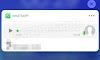
.png)

