.jpg) |
| 3 Ways to Go Live on TikTok (Android, iPhone & PC Full Guide) |
Going live on TikTok is one of the best ways to connect with your audience in real-time. Whether you want to share your talents, host a Q&A, or just chat casually, TikTok Live can give you amazing exposure and engagement.
But if you’re wondering how to go live on TikTok, especially on Android, iPhone, or PC, you’re in the right place!
In this guide, I'll walk you through simple step-by-step methods to start your first live stream easily. Let's dive in!
What is TikTok Live?
TikTok Live allows creators to broadcast video streams in real-time to their followers. It's an exciting way to interact, answer questions, showcase talents, and build a community.
People love live sessions because they feel raw, real, and spontaneous — exactly what today's social media audiences crave!
Requirements to Go Live on TikTok
Before we jump into the methods, make sure you meet these TikTok Live eligibility criteria:You must be at least 16 years old.
Your account must have at least 1,000 followers.
Your TikTok app should be updated to the latest version.
🔵 Note: If you are 18+, you can also receive virtual gifts during your live sessions.
How to Go Live on TikTok (Android)
If you are an Android user, here’s how you can go live:
Steps:
-
Open the TikTok app on your Android device.
-
Tap the "+" (plus) button at the bottom center.
-
Swipe across the options at the bottom until you find "LIVE."
-
Choose an engaging title for your live session (make it catchy!).
-
Add any cover image if you want to attract more viewers.
-
Tap "Go Live" — and you’re live to the world!
Pro Tip:
Use good lighting and a stable internet connection to avoid interruptions during your live stream.
How to Go Live on TikTok (iPhone)
iPhone users, the steps are almost similar, but here’s a quick iOS-specific guide:
Steps:
-
Launch the TikTok app on your iPhone.
-
Tap the "+" button to create a post.
-
At the bottom, scroll right until you see "LIVE."
-
Write a descriptive title for your live video.
-
(Optional) Add a topic tag to help new viewers discover you.
-
Hit "Go Live" and start interacting!
Pro Tip:
Keep your iPhone charged or plugged in, as Live sessions can quickly drain the battery.
How to Go Live on TikTok (PC/Web Browser)
TikTok has introduced TikTok Live Studio and browser-based options for creators to go live from a computer. Here’s how:
Steps:
-
Visit TikTok Live Center on your browser.
-
Log in using your TikTok account.
-
Click on "Go Live."
-
Set up your stream title, description, and cover image.
-
Connect external equipment (like a webcam and microphone) if needed.
-
Click "Start Live" to begin streaming!
Important:
For gaming streams or professional setups, you might need streaming software like OBS or Streamlabs. TikTok Live Studio is still in beta but growing fast!
Bonus Tips for a Successful TikTok Live
Here are a few extra tips that can help you make your live session stand out:
Engage immediately: Greet viewers as soon as they join.
-
Stay consistent: Going live at regular times builds loyal viewers.
-
Use moderators: If your audience is large, assign trusted moderators to handle comments.
-
Promote your live: Announce your session beforehand via TikTok Stories or posts.
-
Have a clear purpose: Know what you want to talk about — don't just wing it!
FAQs About TikTok Live
Q1: Why don't I see the "Go Live" option on TikTok?
➡️ It’s likely because you don't have 1,000 followers yet, or you haven't updated your app.
Q2: Can I go live on TikTok without 1,000 followers?
➡️ Officially, no. But sometimes users get temporary access through in-app promotions or Live Events.
Q3: How long can a TikTok live session last?
➡️ Up to 60 minutes per live stream.
Q4: Can I save my TikTok Live videos?
➡️ Yes, TikTok allows you to save replays for up to 90 days.
Q5: How to improve my TikTok Live viewers?
➡️ Use trending hashtags, promote before going live, and engage constantly during the session.
Conclusion
Going live on TikTok is an incredible way to reach, entertain, and connect with your audience. Whether you’re using an Android phone, iPhone, or a PC, you now know exactly how to start a live session on TikTok easily and professionally.
Start planning your first live today — and remember, the more authentic you are, the more people will love tuning in!
✨ Happy Streaming!
Read More:-
Unleash Your Laptop's Full Potential: Top Docking Stations of 2025 Revealed
What Is Force 4x MSAA or Improve Android Mobile Phone's Gaming Performance In 1 Click ?
How to Download Tik Tok videos in 3 easy steps [2025]
Top 3 Free NFT Creator Apps in 2025 (Android, ios & PC)
Best 5 Ways to Solve Mobile Hang Problems Android or ios 2025



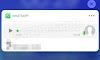
.png)

