 |
| 3 Different Ways to Find Who’s Connect Your Wi-Fi or Hotspot Network 2024 |
Hello, friends if you are here it means you want to know who uses your mobile or broadband Wi-Fi which we need to tell you and we don't have to work hard to see how to do it and in just a few moments we will know That's who uses our Wi-Fi.
With most Siebel and the best way to see who's connected to your hotspot?
Hello friends, today I
am serving you the best and power flower so that you will come to know how
no one is using our mobile wrongly.
We know how to know who has done something on our mobile or not.
- The Mobile gets hot and gets hot even when not using it
- Sometimes without doing it the battery starts working
- All internet is lost and the use of your data
Some information is mentioned above because it is not so easy to get it done quickly, but if you feel any of the above-mentioned things, check it
once.
Now you know that someone is not doing your internet.
Look, now there will
be only a few mobiles which come with a problem and it would have been easy to
do everything, but today we will know if any of our mobile hotspots are not
being used.
See how many hotspots are connected to the mobile
- Go to setting
- And after going to Wi-Fi, go to the hotspot and it will
show how many mobiles are connected there.
- In this way we can find out who is connected to
our mobile and Hotspot can do it.
Now we will be able to know through apps that are connected to Wi-Fi and Hotpot of our mobile.
- Go to Play Store and Find "Fing apps"
- Install and Check all Permission and start
- Open the Fing app and see Who's
connected to your Wi-Fi or Hotspot now.
We often connect to our computer even in K Wi-Fi, so many mobiles give it like this.
Now going to Wi-Fi
details now see Status and if all see or now go to ADVANCED and now see
who's connected to your Wi-Fi.
FAQ
- How to know how many devices are connected to my Wi-Fi
router?
- Ans:- Now
check your Chrome Browser and type 192.168.0.1 or 192.168.1.1 and check
all Details Now type Your ID and Password and Follow the article behind
the steps.
- How can I see all devices connected to my Wi-Fi?
- Ans:- Now,
see your mobile Android/ios device Wi-Fi option and go to settings and check
a device list or if you have any problems so Follow the article behind the steps.




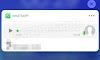


.png)